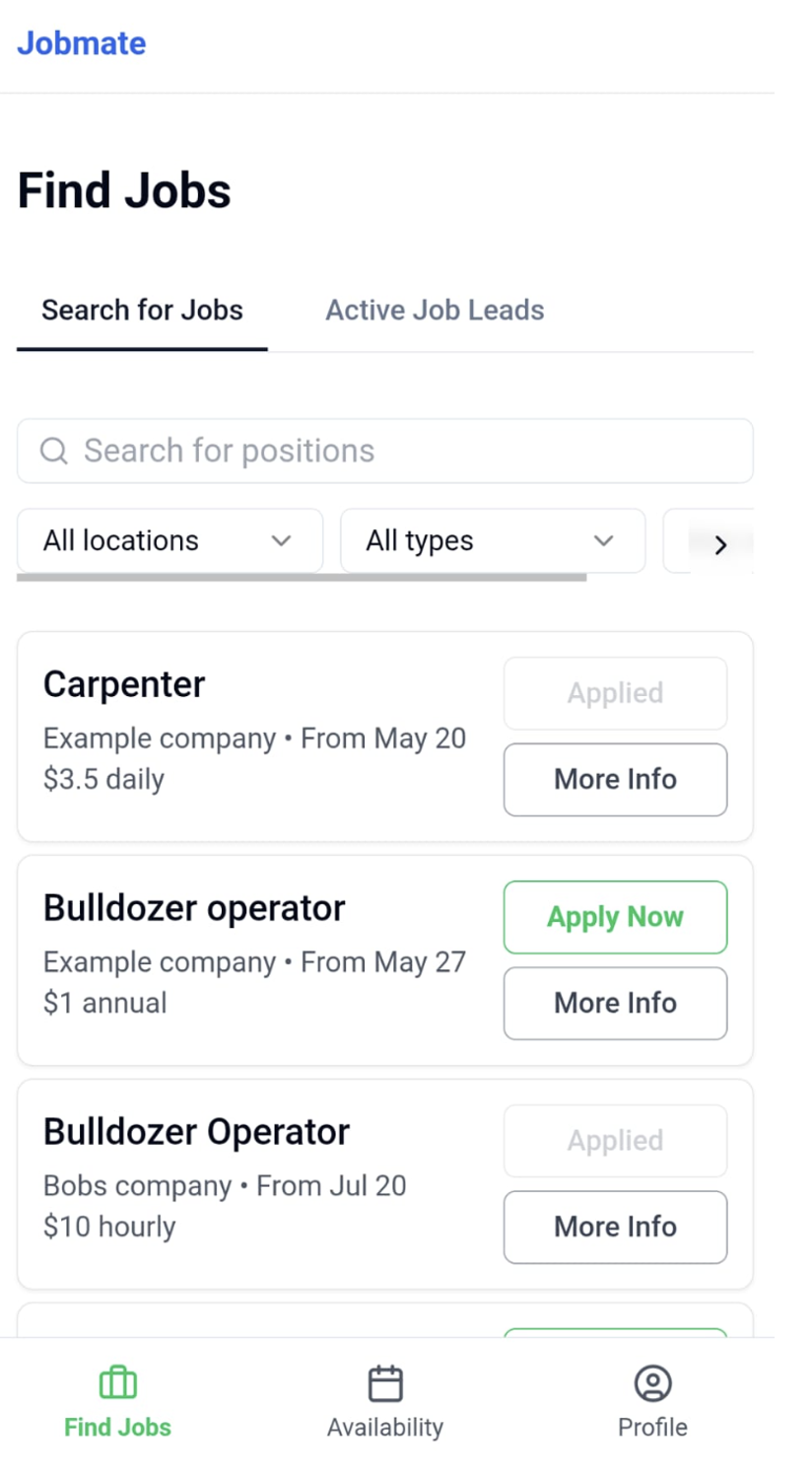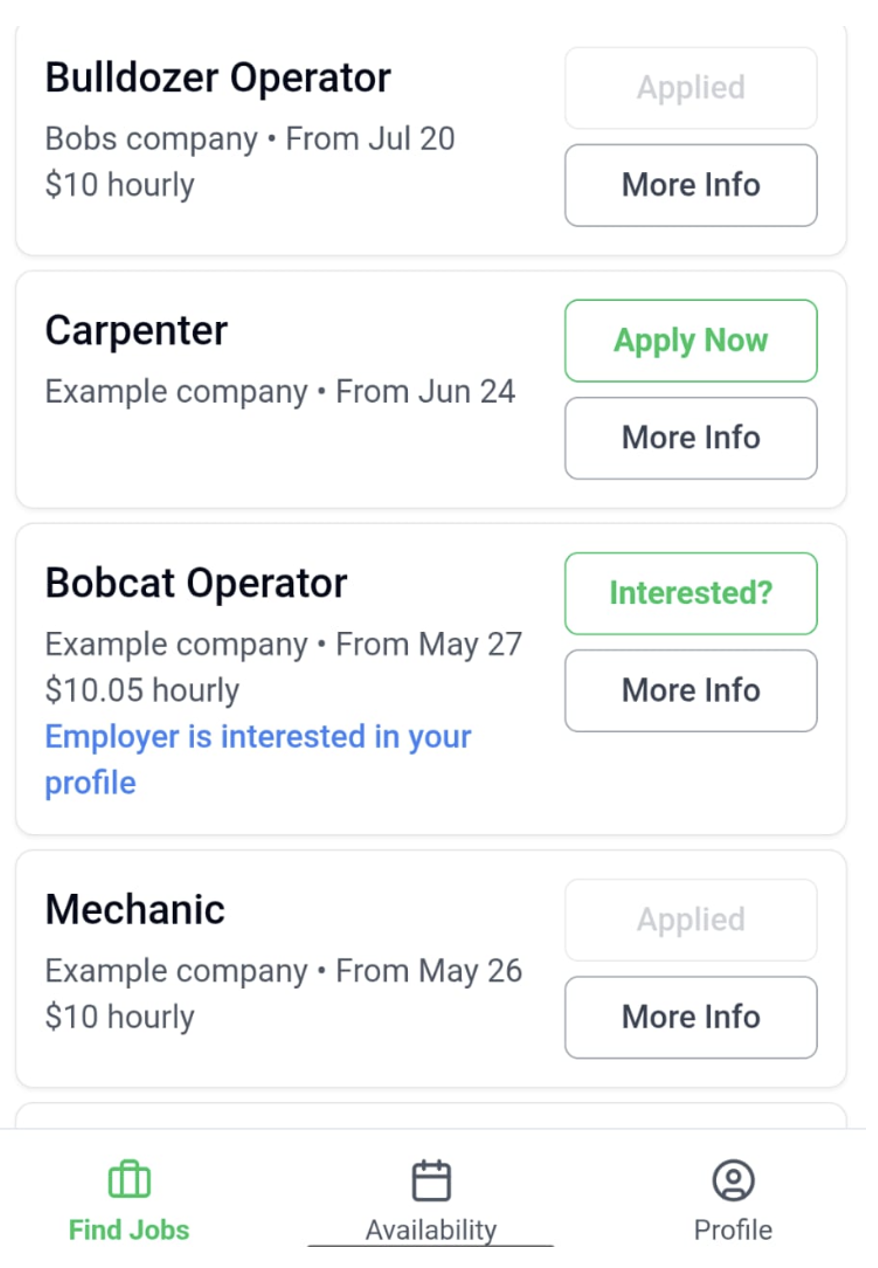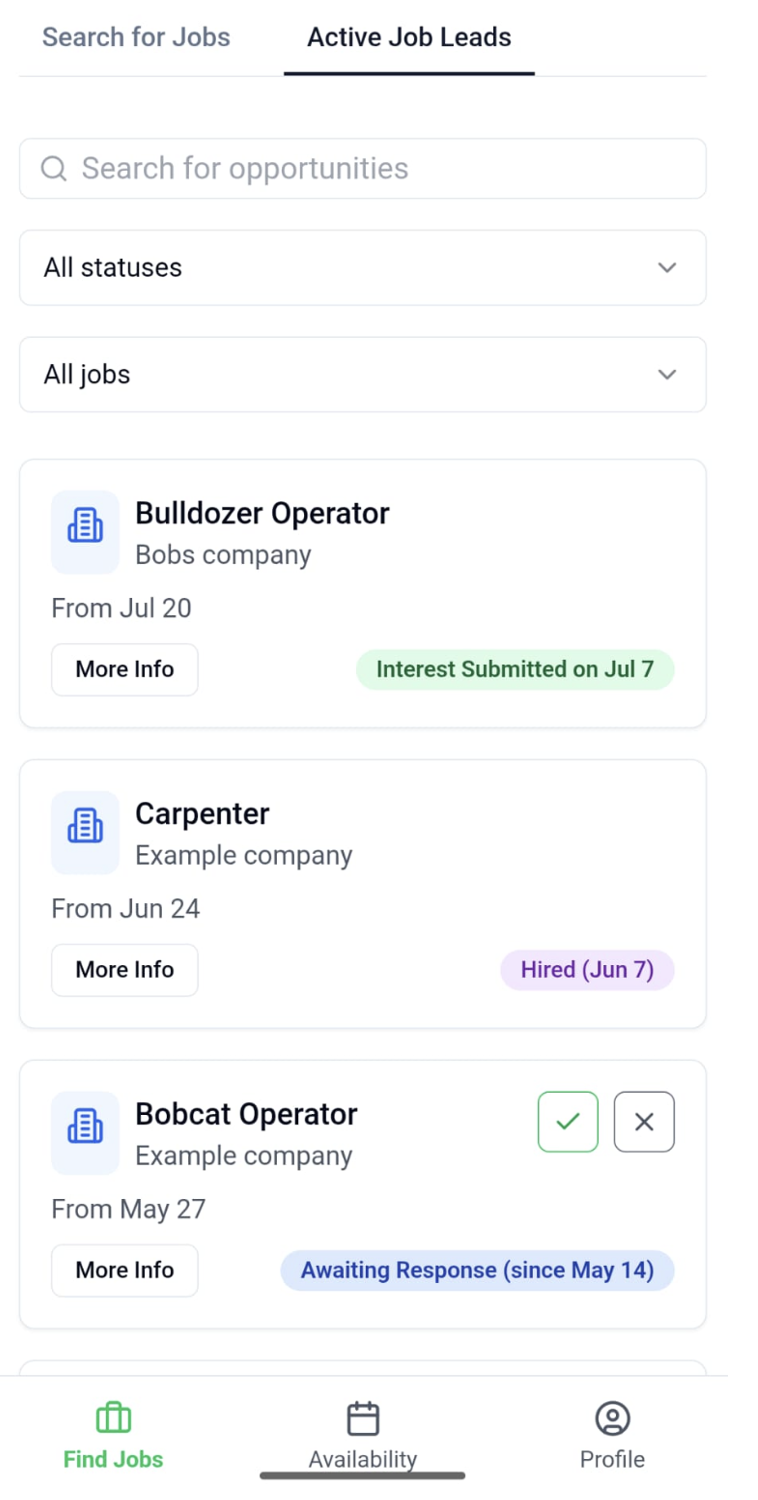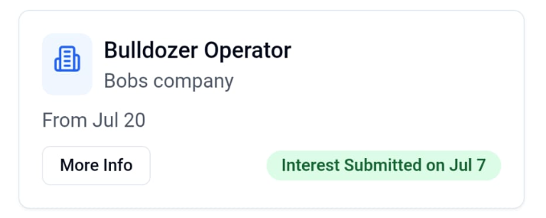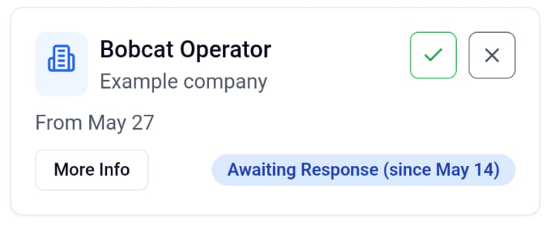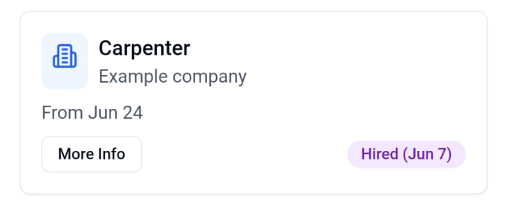Jobmate Guide for Job Seekers
Click on Help (desktop) or the ? button (mobile) in the top right corner at any time to return to this how-to guide.
Table of Contents
1.0 Contact Details
If you have any feedback on the website or improvements/issues you encounter, please email:
jobmate.help@gmail.com2.0 About Jobmate: Job Seekers
Jobmate makes it easier for you to find new work opportunities. The way the application works is by two ways:
Option 1 (Adding availability so employers can find you):
You can post your calendar availability. If an employer is interested in you, you will receive an SMS & email alerting you. You can then respond if you are interested. If the employer then confirms you for the job, you will again be alerted by SMS & email that you have been selected for the role. The employer will then contact you directly outside of Jobmate to provide further details on the role.
Option 2 (Searching for jobs directly):
You can also view jobs that have been listed by employers. If there is one that interests you, you can click to say you are interested. If you are selected for the position you will be alerted by SMS & email that you have been selected for the role. The employer will then contact you directly outside of Jobmate to provide further details on the role.
3.0 Making an Account and Setting Up Your Profile
When you navigate to Jobmate's website, you will reach the landing page. If it's your first time here choose "Sign up as Job Seeker". Otherwise select "Login".
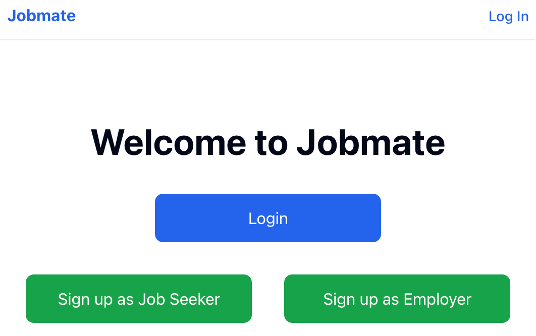
Fill in the details to sign up. After you will be sent a confirmation email. Follow the link sent to confirm your user.
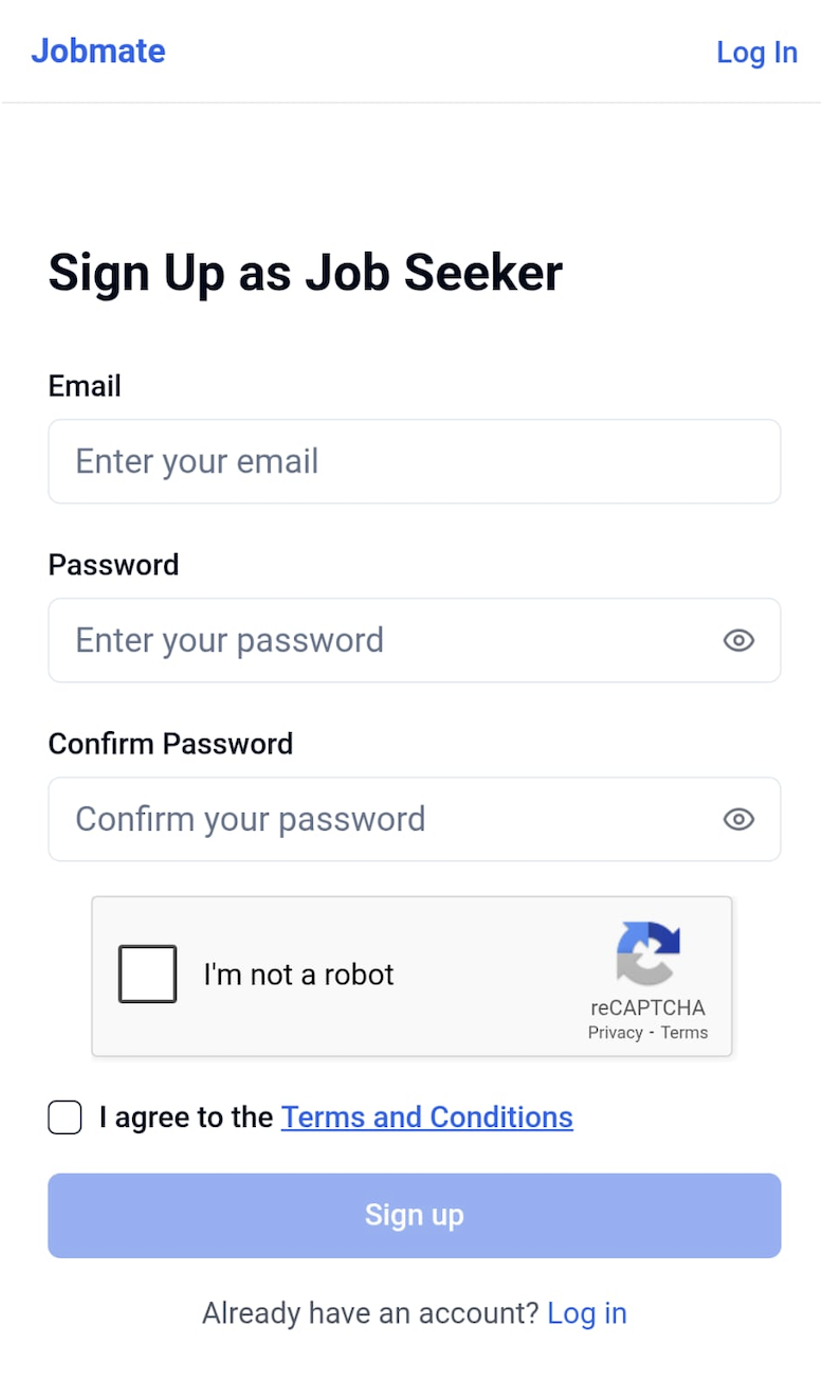
You will then be directed to your profile page. Before you can use Jobmate you need to fill out your profile by tapping on "Edit Profile".
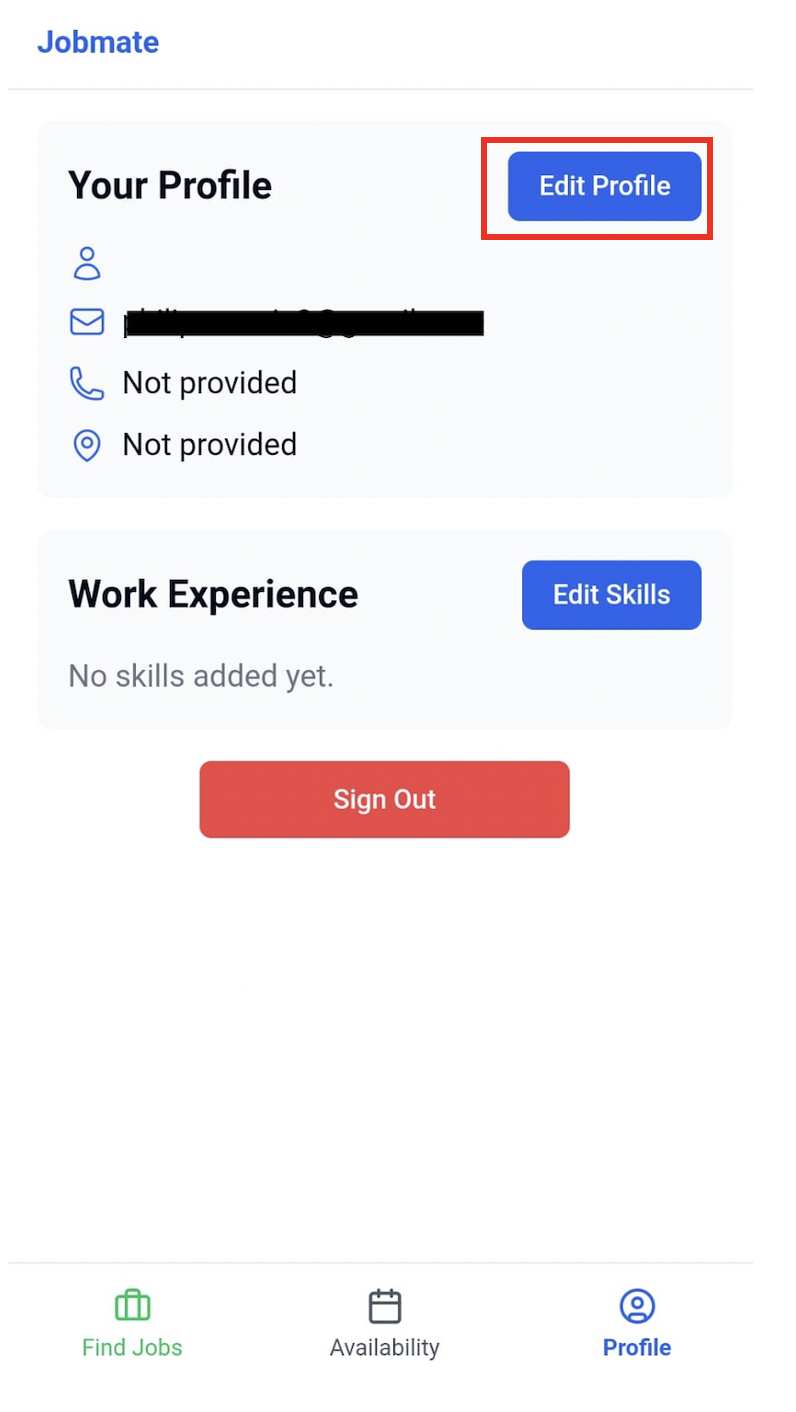
3.1 Editing Profile
After clicking on edit profile, fill out the necessary details. We recommend keeping the "Receive SMS Notifications" ticked so you can quickly be alerted regarding jobs you have been requested for. You will also receive these by email.
For location you can enter your suburb or city, this is so you can be found for jobs near your area.
3.2 Adding Skills
If you want to add relevant work skills, click "Edit skills" in the Work Experience section.
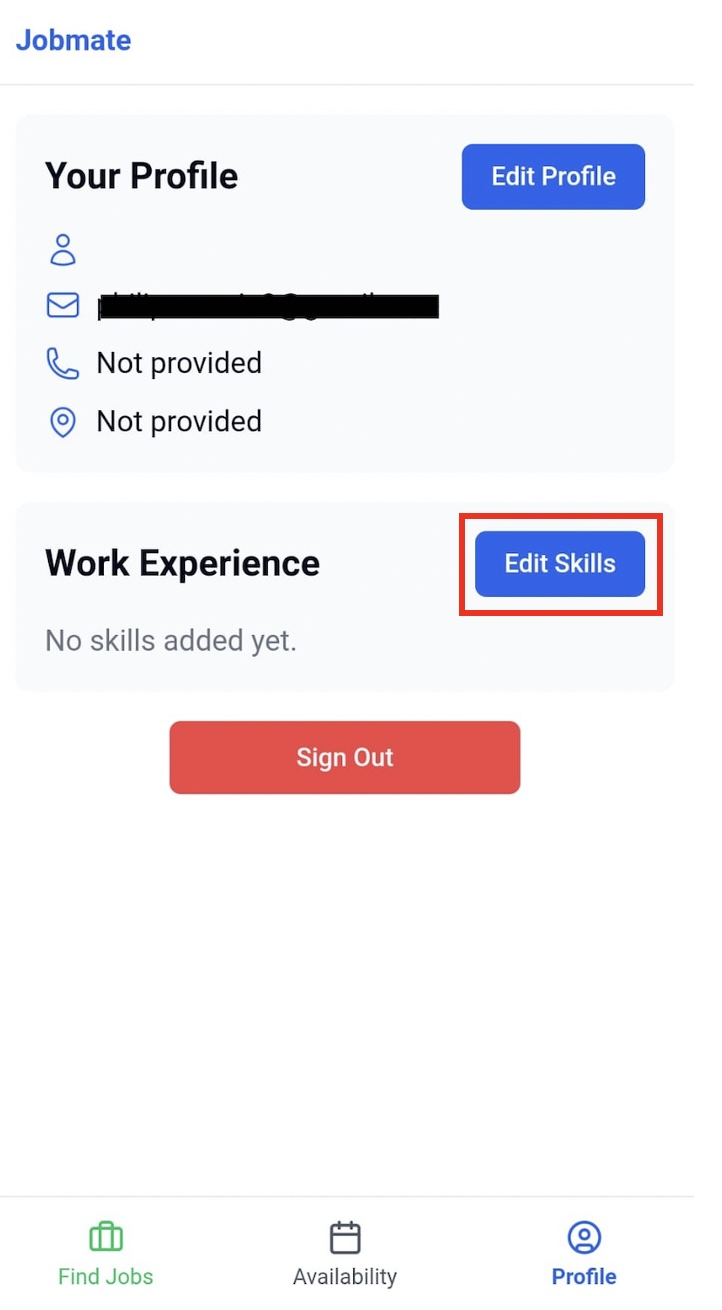
Select the Skill in the drop down menu, and what you believe your skill level for this is (important to be honest to find accurate positions etc). Then click "Add to Profile".
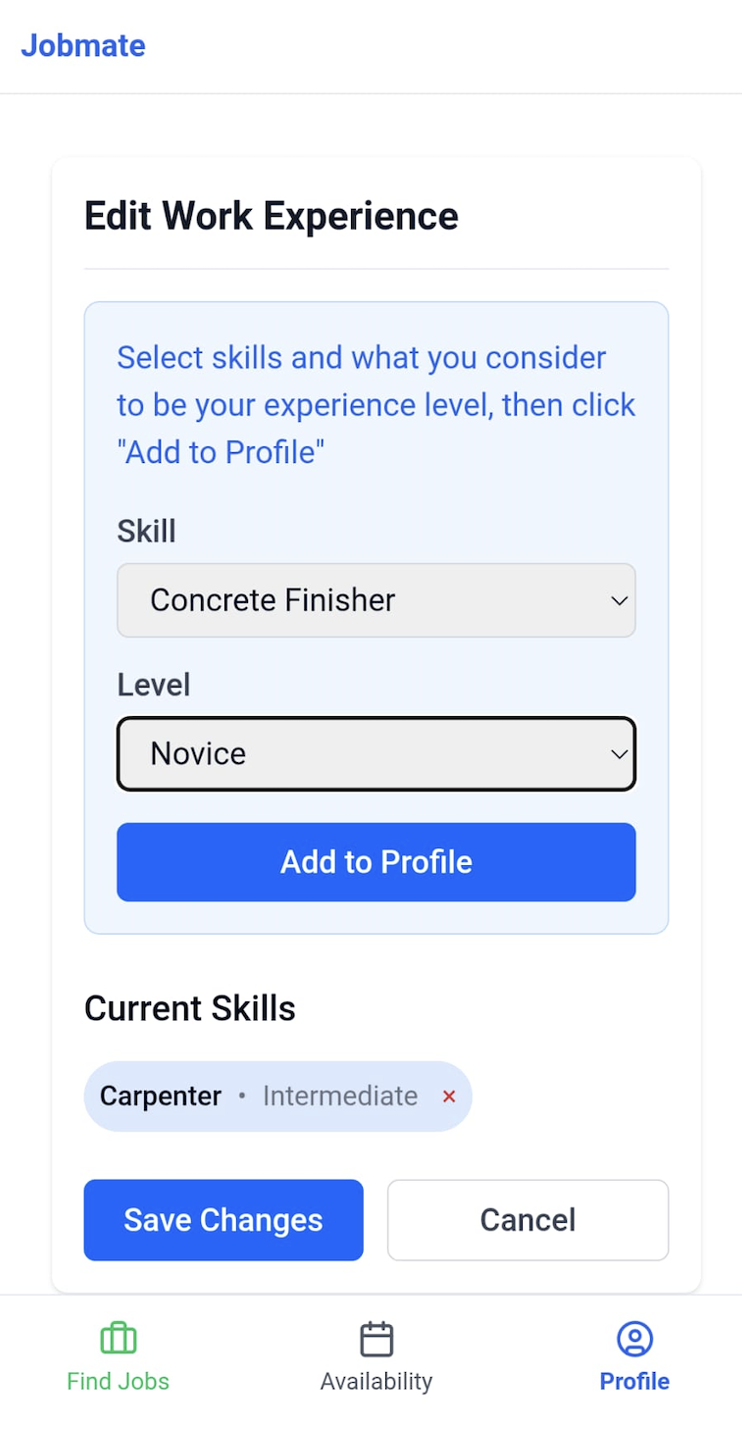
3.3 Accessing Other Sections of the App
After filling out your profile, you can then access the other sections of the Jobmate app. If accessing on mobile, you can see the menu bar at the bottom, with the Find Jobs, Availability, and Profile page (where you updated your profile). The Profile page is also where you can sign out of your account.
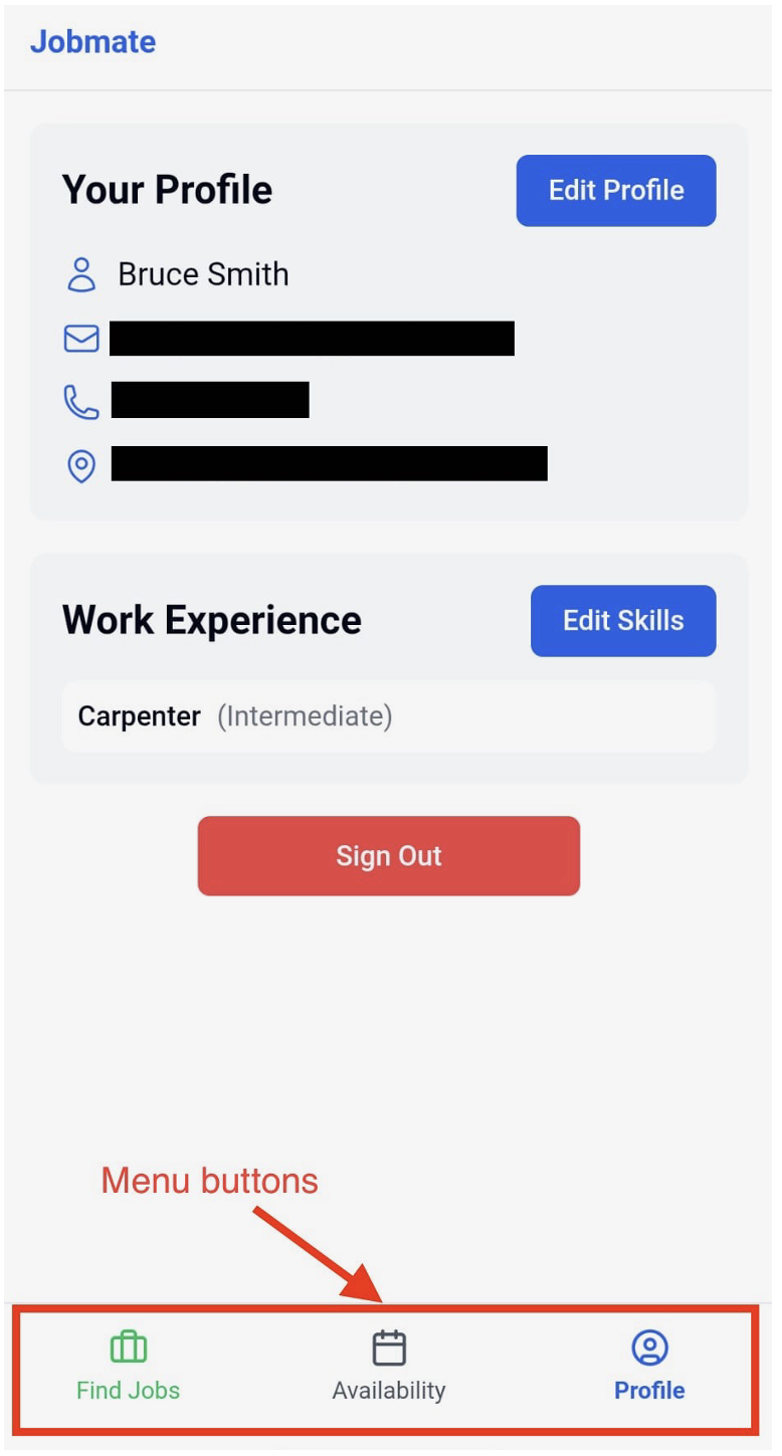
4.0 Getting Work with Jobmate
To find or be found for jobs, there are two approaches:
- Posting your availability so employers can see
- Searching directly for jobs
Availability: By posting your availability, employers are able to see when you are free and can contact you.
Find Jobs: This is where you can see jobs posted by employers, as well as track the status of any ongoing jobs you have applied/been contacted about.
4.1 Adding Availability
Navigate to the "My Availability" section. Once here you can add multiple entries for your availability by clicking on "Add Availability".
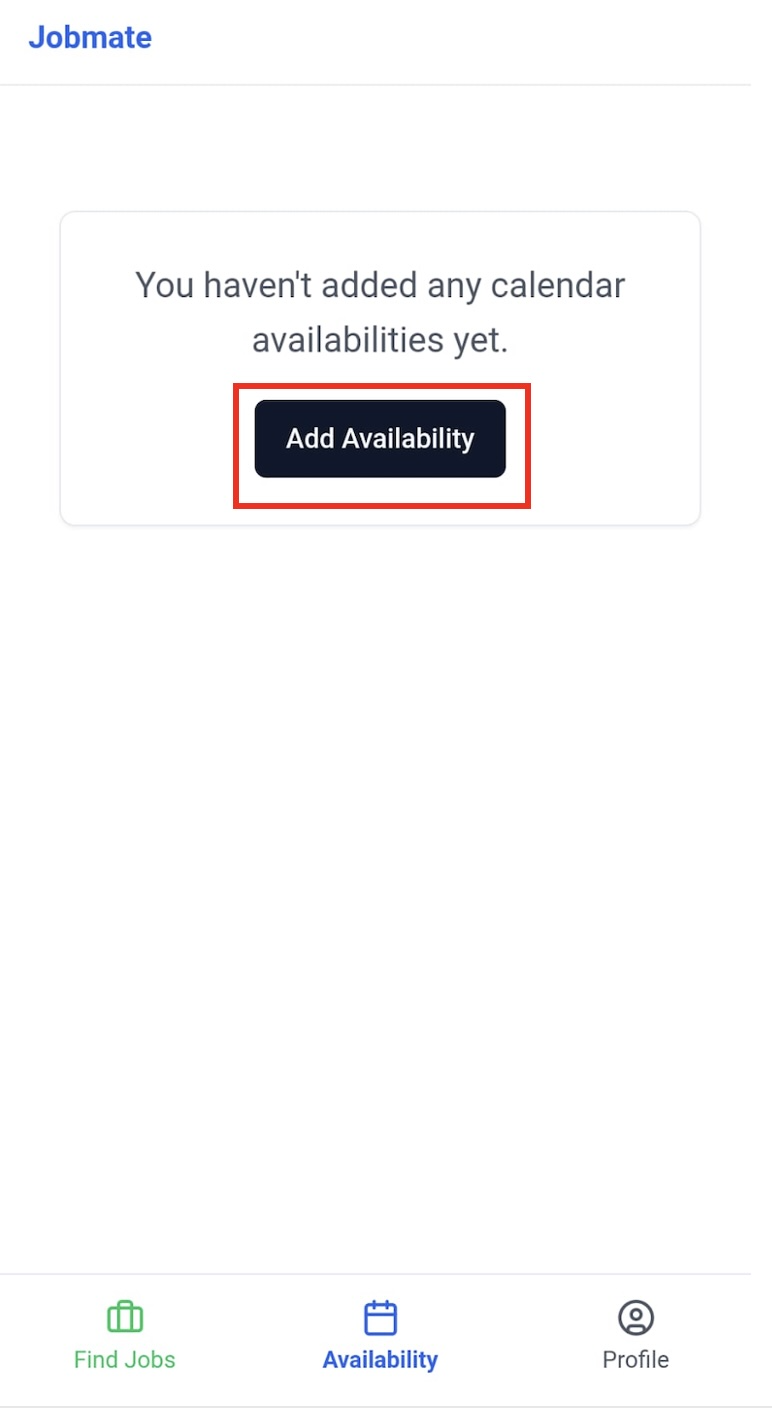
When adding an availability choose the location you are based, and the maximum distance you would like to travel in kilometres.
If you are interested in FIFO work, you can also select the relevant states to travel to.
You then need to add the date you are available from and to. You can also add if you're available for the possibility of a job being extended.
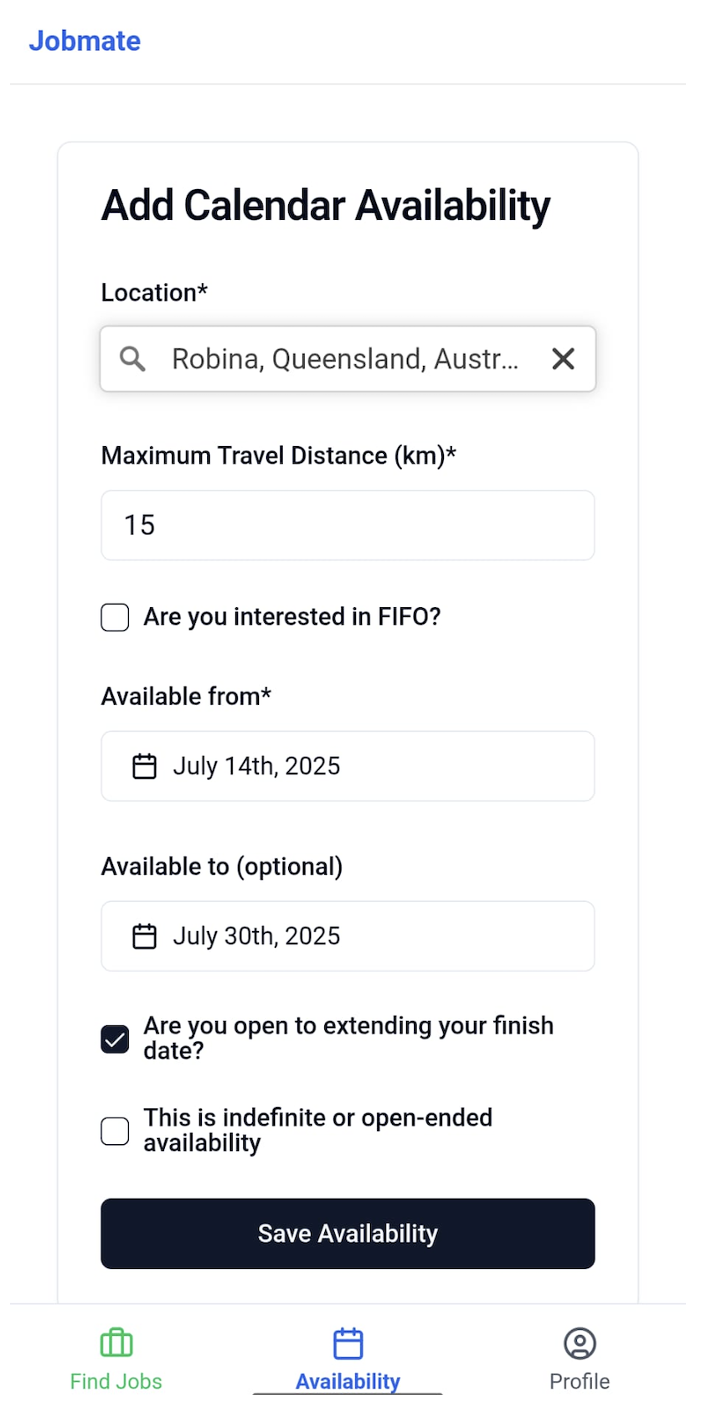
After you have done this, your availability will be visible to employers.
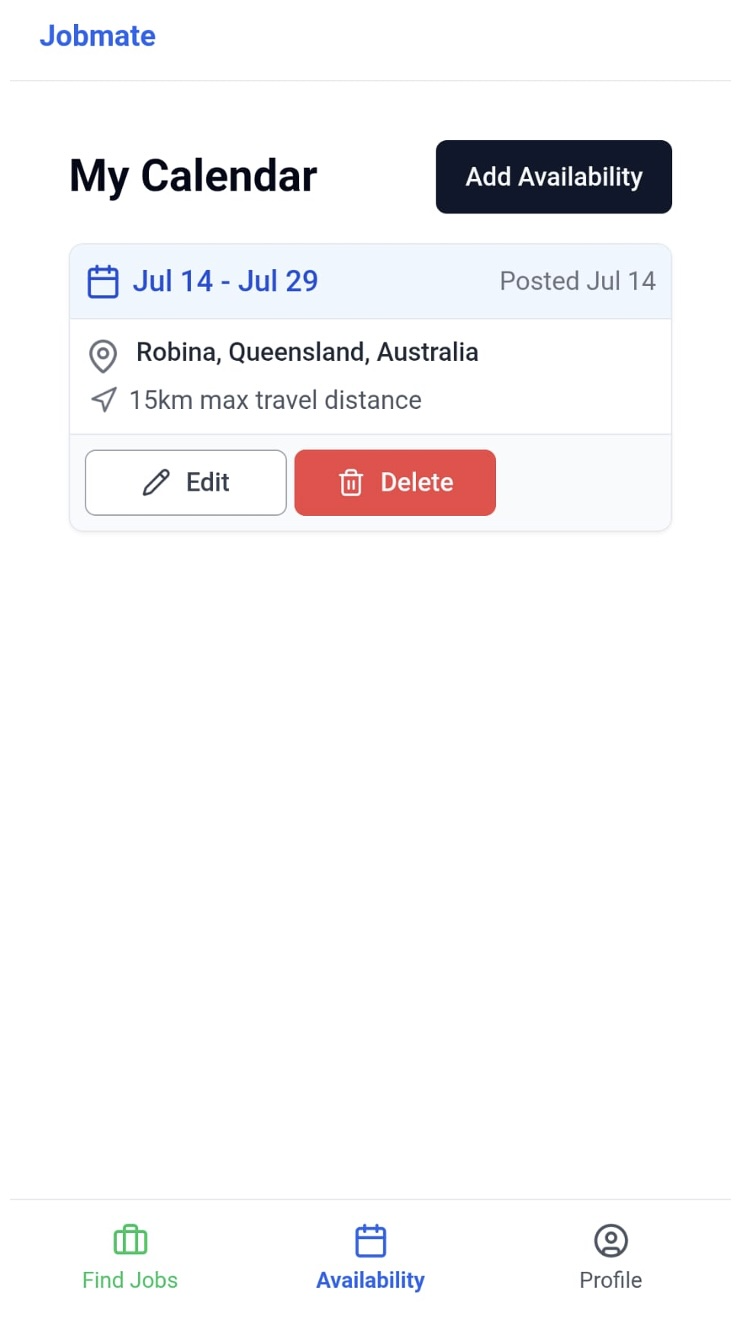
5.0 How Jobmate Works for Getting Assigned Work
There are two approaches, depending on if initiated by you (The job seeker) or the employer.
5.1 If You Apply for a Job
The employer will receive your request. If they accept your request you will receive an email & text informing you that you've been selected for the role. This will also be reflected in the "Active Job Leads" section of the Find Jobs page.
The employer will then contact you directly to provide further details of the job.
5.2 If an Employer Reaches Out to You for a Job
If an employer reaches out to you for a job, you will receive an email & text and details will be shown in the Find Job section.
If you then select "Interested", the Employer will be informed of this.
The employer THEN needs to finally confirm you for the job. Again, you will receive an email & text informing you have been selected, with details also reflected in the Find Jobs "Active Job Leads" section.
The employer will then contact you directly to provide further details of the job.